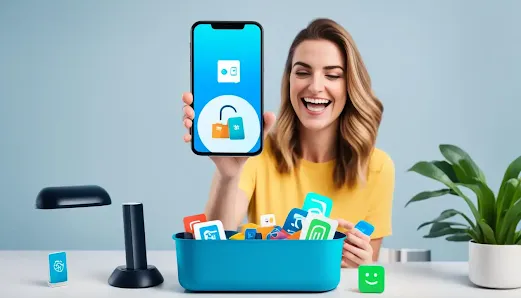Unwanted apps, often referred to as bloatware, can slow down your phone, consume storage space, and drain system resources. Removing or disabling these apps is key to optimizing your device's performance and storage capacity.
The process of uninstalling or disabling apps can vary depending on your phone's make and model, but the general steps are as follows:
1. Access the Settings app on your phone.
2. Look for the Apps or Applications option.
3. Select the app you want to remove or disable.
4. Choose the uninstall or disable option for that app.
For Android devices, bloatware is more common, and some apps may not be completely removable but can be disabled to prevent them from running in the background. On the other hand, iPhones have fewer pre-installed apps, and most of them can be easily uninstalled.
By efficiently removing unwanted apps, you can reclaim valuable storage space, enhance your phone's performance, and have a clutter-free device.
Key Takeaways:
- Unwanted apps, also known as bloatware, can slow down your device and consume storage space.
- Removing or disabling unwanted apps is crucial to optimize your phone's performance and storage capacity.
- The process of uninstalling or disabling apps varies depending on the phone's make and model.
- Bloatware is more common on Android devices, while iPhones have fewer pre-installed apps.
- Efficiently removing unwanted apps can free up storage space, improve performance, and streamline your device.
The Impact of Bloatware on Phone Performance
Bloatware apps can have a significant impact on a phone's performance, affecting its speed, storage capacity, and overall user experience. These unwanted apps, also known as preinstalled or system apps, consume valuable storage space and use up system resources unnecessarily.
One of the major consequences of bloatware is the consumption of storage space. These apps often come preinstalled on the device, taking up valuable storage that could be used for user-installed apps and files.
Not only do bloatware apps consume storage space, but they also use up system resources, including CPU and RAM. This can result in slower performance, lagging, and overall sluggishness of the device.
Furthermore, bloatware apps may run in the background, even when they are not actively being used. This constant operation can further impact the device's performance, causing it to slow down and drain the battery faster.
To better understand the impact of bloatware on phone performance, consider the following:
- Bloatware apps consume storage space, reducing the available capacity for user-installed apps and files.
- These apps use up system resources such as CPU and RAM, leading to slower performance and lagging.
- Bloatware apps may run in the background, contributing to decreased battery life and overall device sluggishness.
Removing or disabling bloatware can help mitigate these negative effects and improve overall phone performance. By removing unwanted apps, users can free up storage space, optimize resource usage, and enhance the device's speed and responsiveness.
| Effects of Bloatware on Phone Performance | Solutions |
|---|---|
| Storage space consumption | Remove or disable bloatware apps |
| System resource usage (CPU, RAM) | Optimize resource allocation by removing unwanted apps |
| Background operation and battery drain | Disable or remove bloatware apps to prevent unnecessary background activities |
The Importance of App Optimization
Optimizing app usage and managing bloatware is crucial for maximizing phone performance and user satisfaction. By identifying and addressing the impact of bloatware, users can enjoy a smoother, faster, and more efficient mobile experience.
"Bloatware apps can significantly affect a phone's performance, hogging storage space and system resources. Removing or disabling these unwanted apps can optimize the device's speed, storage capacity, and overall functionality."
Removing Apps from Android Phones
When it comes to removing apps on Android phones, there are several methods depending on the type of app you want to delete. Most third-party apps can be uninstalled using the built-in settings on your device, while pre-installed apps, also known as system apps, may require advanced techniques if complete removal is desired.
Uninstalling Third-Party Apps
To remove third-party apps on your Android phone, follow these steps:
- Access the Settings app on your device.
- Select Apps and notifications.
- Choose the option to see all apps.
- Scroll through the list of installed apps and select the app you want to uninstall.
- Tap on the Uninstall button.
By following these steps, you can easily remove any unwanted third-party apps from your Android phone, freeing up storage space and system resources. However, keep in mind that some apps may be necessary for the proper functioning of your device or may have dependencies with other apps, so exercise caution when removing apps that you are unsure about.
Disabling Pre-installed Apps
Pre-installed apps, often referred to as system apps, are integrated into the Android system by the device manufacturer. While some pre-installed apps can be uninstalled using the method mentioned above, others may be crucial to the functioning of your device and cannot be completely removed. In such cases, disabling these apps can be an alternative solution.
To disable pre-installed apps on your Android phone, follow these steps:
- Access the Settings app on your device.
- Select Apps and notifications.
- Choose the option to see all apps.
- Scroll through the list of installed apps and select the app you want to disable.
- Tap on the Disable button.
Disabling pre-installed apps prevents them from running in the background and using system resources, effectively hiding them from your app drawer. This can help declutter your device and improve overall performance. However, keep in mind that disabling certain apps may affect the functionality of other apps or features on your device, so it's important to exercise caution and only disable apps that you are confident won't cause any issues.
Advanced Techniques
If you're comfortable with advanced techniques and want to remove or disable system apps that can't be uninstalled through the regular settings on your Android phone, there are a couple of options available.
Using the Android Studio Developer Tool
The Android Studio developer tool is a powerful software used by developers to build and debug Android applications. By connecting your Android phone to a computer with Android Studio installed, you can gain more control over the apps installed on your device, including system apps.
Rooting Your Phone
Rooting your Android phone provides you with administrative access to the device's operating system, allowing you to make changes that are otherwise restricted. By rooting your phone, you can uninstall or disable system apps that can't be removed through regular methods. However, rooting your phone may void your device's warranty and can potentially lead to security risks if not done properly, so proceed with caution and research thoroughly before attempting.
Removing apps from Android phones is a straightforward process, whether you're uninstalling third-party apps or disabling pre-installed system apps. By taking control of the apps on your device, you can optimize storage space, improve performance, and tailor your device to meet your specific needs.
Uninstalling Apps from iPhones
When it comes to iPhone devices, the issue of bloatware is significantly less compared to Android phones. This is because Apple is the sole installer of apps on their devices. Uninstalling apps from iPhones is a simple process that can be done in a few easy steps.
To uninstall an app, start by pressing and holding the app icon on the home screen until it starts to wiggle. Next, tap the X icon that appears on the top left corner of the app icon. Confirm the deletion when prompted, and the app will be uninstalled from your iPhone.
It's important to note that not all pre-installed apps on iPhones can be removed or disabled. However, starting from iOS 10, Apple allows users to remove many of the stock apps if they are not needed. These pre-installed apps can be removed in the same way as third-party apps.
Uninstalling Apps from iPhones - Step by Step:
- Press and hold the app icon on the home screen.
- Wait for the app icons to start wiggling.
- Tap the X icon on the top left corner of the app icon.
- Confirm the deletion when prompted.
By following these steps, you can efficiently uninstall apps from your iPhone and free up valuable storage space.
| Advantages of Uninstalling Apps from iPhones: | |
|---|---|
| 1. Increased storage space: | Uninstalling apps helps free up storage space on your iPhone, allowing you to store more important files and apps. |
| 2. Improved performance: | Removing unwanted apps can optimize the performance of your iPhone by reducing background processes and freeing up system resources. |
| 3. Streamlined user experience: | By uninstalling unnecessary apps, you can declutter your home screen and make it easier to find and access the apps you use regularly. |
| 4. Enhanced privacy: | Deleting apps ensures that your personal data and information associated with those apps are no longer accessible. |
Uninstalling apps is an essential practice for managing app usage and optimizing your iPhone's performance. It allows you to effectively control the apps installed on your device and ensure that valuable storage and resources are dedicated to the apps that matter most to you.
Deleting Apps from Amazon Fire Tablets
Deleting apps from Amazon Fire tablets is a straightforward process that allows users to free up space and optimize their device's performance. While the steps may vary slightly depending on the model and software version of the Fire tablet, the general process remains the same.
Here's a simple guide on how to delete apps on Amazon Fire tablets:
- Start by locating the app you want to uninstall on your Fire tablet's home screen or in the app library.
- Long-press on the app icon until a menu appears.
- From the menu, select the option to uninstall the app.
Once you have selected the uninstall option, the app will be removed from your device, freeing up valuable storage space. It's a good practice to regularly review your installed apps and delete the ones you no longer need or use to keep your Fire tablet running smoothly.
If you're unsure whether an app can be deleted or not, you can consult the user manual or support documentation provided by Amazon for your specific Fire tablet model.
Benefits of Deleting Apps on Amazon Fire Tablets
Deleting unwanted apps on Amazon Fire tablets offers several advantages:
- Free up storage: Removing unnecessary apps creates more space for important files, photos, and videos on your Fire tablet.
- Improve performance: Deleting unused apps can help optimize your device's performance, resulting in smoother operation and faster load times.
- Enhance battery life: By reducing the number of active apps running in the background, you can extend your Fire tablet's battery life.
The screenshot above shows the process of deleting an app from an Amazon Fire tablet. This visual representation provides a clear illustration of how to uninstall apps on Fire tablets.
By regularly managing your apps and removing the ones you no longer need, you can keep your Amazon Fire tablet clean, organized, and running at its best.
The Importance of App Management
Effective app management is crucial for optimizing phone storage and improving overall performance. By regularly reviewing and removing unused or unwanted apps, users can free up storage space and eliminate clutter on their devices. App management strategies include:
- Deleting unnecessary apps
- Disabling unused apps
- Organizing apps into folders or categories
Proper app management can help streamline user experience and ensure that valuable system resources are dedicated to the apps that are actually being used.
Benefits of App Management Strategies
Optimizing phone storage: Removing unused apps frees up valuable storage space, allowing users to install new apps or store more files on their devices.
Improving phone performance: By disabling or deleting unnecessary apps, users can reduce the workload on the device's processor, memory, and battery, resulting in smoother performance and longer battery life.
Enhancing user experience: Organizing apps into folders or categories makes it easier to locate and access the desired apps, improving overall user experience and efficiency.
"Effective app management is key to optimizing phone storage, improving performance, and enhancing user experience. Regularly reviewing and removing unused or unwanted apps can significantly declutter the device, making it more efficient."
| App Management Strategies | Benefits |
|---|---|
| Delete unnecessary apps | Free up storage space |
| Disable unused apps | Improve phone performance |
| Organize apps into folders or categories | Enhance user experience |
By adopting app management strategies, users can optimize their phone storage, improve performance, and enjoy a smoother and more efficient mobile experience.
Disabling Pre-installed Apps
Pre-installed apps, also known as system apps, may not be easily removable from the device. However, users can choose to disable these apps to prevent them from running in the background and taking up system resources. Disabling pre-installed apps can be done through the settings of the device, typically in the Apps or Applications section. This allows users to hide the system apps from the app drawer while still keeping them on the device.
By disabling pre-installed apps, users can achieve a cleaner and more streamlined user experience. They can remove unnecessary clutter from their app drawer and prevent unwanted apps from consuming system resources. Disabling system apps is particularly useful for users who prefer a minimalistic or personalized home screen, as it allows them to hide apps that they do not use or need.
Moreover, disabling pre-installed apps can also help users optimize their device's performance and battery life. By preventing these apps from running in the background, users can reduce the strain on their device's resources, resulting in improved overall performance and longer battery life.
It is important to note that disabling pre-installed apps may vary depending on the make and model of the device. While some devices allow for straightforward disabling of system apps, others may require additional steps or advanced techniques. Users should consult their device's user manual or refer to the manufacturer's website for specific instructions.
Benefits of Disabling Pre-installed Apps
Disabling pre-installed apps on your device offers several benefits:
- Streamlined user experience: By hiding unnecessary system apps, your app drawer becomes more organized and tailored to your needs.
- Improved performance: Disabling resource-intensive apps reduces the strain on your device, resulting in improved performance and faster response times.
- Extended battery life: Background apps consume battery power, so disabling them can help conserve battery life and improve overall battery performance.
- Increased storage space: Disabling pre-installed apps frees up valuable storage space on your device, allowing you to install more apps and save more files.
Overall, disabling pre-installed apps is an effective way to optimize your device's performance, personalize your user experience, and maximize the available resources on your device. Take control of your device by disabling unnecessary system apps and enjoy a more efficient and customized mobile experience.
Image Illustration
Managing App Permissions
When it comes to using apps on our devices, it's essential to consider the permissions they require. App permissions determine what access an app has to the device's features and data, such as the camera, microphone, contacts, and location. It is crucial to review and control these permissions to protect your privacy and ensure that apps are only accessing the necessary information.
To manage app permissions on your device, you can go to the Privacy or Security section in the settings. Here, you will find a list of all the installed apps and the permissions they have been granted. By limiting app permissions, you can have more control over your data and minimize potential security risks.
Here are some common app permissions you may come across and why it's important to stay vigilant:
- Camera: Apps that require access to your camera can potentially capture photos or videos without your knowledge. Review the permissions for apps that request camera access and consider whether it is necessary for their functionality.
- Microphone: Granting microphone access allows apps to record audio. Be cautious when granting this permission and ensure that apps genuinely require it to function properly.
- Contacts: Some apps request access to your contacts. Consider whether the app's functionality depends on this permission and if it is necessary for its intended purpose.
- Location: Apps that request access to your location can track your movements and potentially compromise your privacy. Only grant location access to apps that require it for their core functionality.
"Remember, every permission you grant to an app increases the amount of access it has to your personal data. Take the time to carefully review app permissions and remove any unnecessary access."
By managing app permissions effectively, you can ensure that apps only have access to the information they truly need to function. This helps protect your privacy and reduces the risk of sensitive data being compromised.
Example App Permissions Settings - Android
| App | Camera | Microphone | Contacts | Location |
|---|---|---|---|---|
| ✅ | ✅ | ✅ | ✅ | |
| ✅ | ❌ | ❌ | ✅ | |
| ✅ | ❌ | ❌ | ❌ |
The Impact on Paid Apps
When it comes to deleting purchased apps, users often worry about having to repurchase them later. However, the good news is that deleting a paid app from your device does not mean you have to buy it again to use it.
Paid apps can be easily deleted from your device without any charge, and if you need them again in the future, you can simply re-download them from the respective app store. The app purchase history is stored, allowing users to easily find and reinstall previously purchased apps without having to pay again.
Benefits of Deleting Purchased Apps:
- Free up storage space: Deleting purchased apps that you no longer use can help optimize your device's storage capacity, creating room for new apps and files.
- Organize app collection: By removing unnecessary apps, you can declutter your app library and improve navigation, making it easier to find and access the apps you need.
- Enhance device performance: Deleting purchased apps can lead to improved performance, as it reduces the workload on your device's resources, such as memory and processing power.
It's important to note that while deleting purchased apps is possible without additional charges, it's wise to consider your app usage and preferences before permanently removing any app. Assessing the value, functionality, and relevance of an app to your daily life can help you make informed decisions about whether to delete or keep it.
| Benefits of Deleting Purchased Apps | Description |
|---|---|
| Free up storage space | Deleting purchased apps creates room for new apps and files, optimizing storage capacity. |
| Organize app collection | Removing unnecessary apps results in a decluttered app library, making it easier to navigate. |
| Enhance device performance | Deleting purchased apps reduces the workload on device resources, improving overall performance. |
"Deleting purchased apps can help optimize your device's storage capacity, create room for new apps and files, and improve overall performance." - [AppExpert]
By understanding that purchased apps can be safely deleted and re-downloaded without any additional charges, you can confidently manage your app collection and optimize your device's performance and storage.
The Benefits of App Audits
Conducting regular app audits on your device offers several benefits. It helps optimize phone storage by removing unused or unnecessary apps, freeing up valuable space for important files and apps. An app audit also reduces security risks by eliminating apps that may pose a threat to user data. Additionally, it streamlines the user experience by reducing clutter and making it easier to find and access frequently used apps.
When performing an app audit, start by evaluating the apps installed on your device. Identify which apps are no longer used or serve no purpose. Uninstalling these apps will not only optimize your phone's storage but also improve its performance. By eliminating unnecessary apps, you reduce the load on your device's resources, allowing it to operate more smoothly.
Another important aspect of app audits is reducing security risks. Some apps may have vulnerabilities that can lead to data breaches or other security issues. By removing these potentially risky apps from your device, you minimize the risk of unauthorized access to your personal information.
Moreover, app audits enhance the user experience. Unwanted or unused apps can clutter your app drawer, making it difficult to find the apps you use regularly. Removing these unnecessary apps eliminates the visual clutter and simplifies app navigation. You can easily locate and access your preferred apps without having to sift through a long list of unused ones.
Simplifying and optimizing your app collection through regular app audits is essential for maintaining a clean, efficient, and secure device.
To demonstrate the impact of app audits, the following table provides an example of the storage space optimization achieved through an audit.
| Before Audit | After Audit |
|---|---|
| Used Storage: 32 GB | Used Storage: 18 GB |
This example clearly illustrates the significant reduction in used storage space through app audits. By reclaiming 14 GB of storage, users can make room for important files, documents, or additional apps.
Implementing regular app audits is a proactive approach to managing your device's apps, storage, and security. By removing unnecessary apps, optimizing storage, and reducing security risks, you can enhance your device's performance, protect your data, and improve your overall user experience.
Taking Privacy Measures
Before deleting apps, it is essential to consider the personal information associated with those apps. Protecting privacy should be a top priority. Take the necessary steps to ensure that your data is securely removed from the app and the device.
Deactivate or Delete Accounts
Start by logging in to each app and navigating to the account settings. Look for options to deactivate or delete your accounts. By deactivating your account, you can temporarily suspend your presence on the app while keeping your data intact. If you want to completely remove your data, opt for the account deletion option.
Some apps may require additional steps to delete personal information. In these cases, you may need to contact the company directly to request the removal of your data. Alternatively, you can explore third-party resources that specialize in helping users remove personal information from various online platforms.
"Protect your personal information by taking the necessary steps to deactivate or delete your accounts from the apps you no longer use."
By taking these privacy measures, you can ensure that your personal information is not left behind when apps are deleted from your device. Safeguarding your privacy is crucial in the digital age, where personal data is increasingly vulnerable.
Conclusion
Efficiently removing unwanted apps is crucial for optimizing device performance and managing app usage. Regularly reviewing and removing unused or unnecessary apps allows users to free up storage space, improve battery life, and enhance overall device performance.
Proper app management plays a significant role in streamlining user experience and protecting privacy. Disabling or deleting pre-installed apps and managing app permissions help ensure that valuable system resources are dedicated to the apps that are actually being used.
Conducting app audits and taking privacy measures are essential for maintaining efficient and secure devices. App audits help optimize phone storage by removing unneeded apps, while privacy measures ensure that personal data is appropriately managed when apps are deleted.
By implementing these practices, users can optimize their device's performance, enhance their overall user experience, and protect their privacy and security.
FAQ
How can I efficiently remove unwanted apps from my phone?
To efficiently remove unwanted apps from your phone, you can follow these steps:
1. Access the Settings app on your phone.
2. Select the Apps or Applications option.
3. Choose the desired app you want to delete or disable.
4. Uninstall or disable the app based on your phone's options.
Please note that the process may vary depending on your phone's make and model.
What is the impact of bloatware on phone performance?
Bloatware (unwanted apps) can negatively impact phone performance by consuming storage space and using up system resources. They may run in the background, causing the device to lag and slow down. Removing or disabling bloatware can improve overall phone performance and optimize storage capacity.
How do I remove apps from my Android phone?
To remove apps from your Android phone:
1. Access the Settings app.
2. Select 'Apps and notifications.'
3. Choose the option to see all apps.
4. Select the desired app and choose to uninstall it. If some apps are not completely removable, you can disable them instead to prevent them from running in the background.
Please note that these steps may vary slightly depending on your phone's manufacturer and Android version.
How do I uninstall apps from my iPhone?
To uninstall apps from your iPhone:
1. Press and hold the app icon until it wiggles.
2. Tap the X icon that appears on the app you want to delete.
Please note that not all pre-installed apps can be removed or disabled. Starting from iOS 10, Apple allows users to remove many of the stock apps if they are not needed.
How do I delete apps from my Amazon Fire tablet?
To delete apps from your Amazon Fire tablet:
1. Long-press on the app you want to uninstall.
2. Select the option to uninstall the app.
Please note that the specific steps may vary depending on the model and software version of your Fire tablet.
Why is app management important?
Effective app management is crucial for optimizing phone storage and improving overall performance. By regularly reviewing and removing unused or unwanted apps, you can free up storage space, enhance battery life, and streamline user experience.
How can I disable pre-installed apps on my phone?
To disable pre-installed apps on your phone:
1. Access the Settings app on your device.
2. Go to the Apps or Applications section.
3. Select the desired app you want to disable.
4. Choose the option to disable the app.
Disabling pre-installed apps allows you to hide them from the app drawer and prevents them from using system resources.
How can I manage app permissions on my device?
To manage app permissions on your device:
1. Access the Settings app.
2. Go to the Privacy or Security section.
3. Find and select the app you want to control permissions for.
4. Adjust the app permissions according to your preferences.
By limiting app permissions, you can have more control over your data and minimize potential security risks.
If I delete a purchased app, do I have to repurchase it to use it again?
No, deleting a purchased app does not mean you have to repurchase it to use it again. Paid apps can be deleted from your device without any charge, and you can re-download them from the respective app store at any time. Your app purchase history is stored, allowing you to easily find and reinstall previously purchased apps without having to pay again.
What are the benefits of conducting app audits on my device?
Conducting regular app audits offers several benefits:
1. Optimizing phone storage by removing unused or unnecessary apps.
2. Reducing security risks by eliminating apps that may pose a threat to user data.
3. Streamlining the user experience by reducing clutter and making it easier to find and access frequently used apps.
How can I take privacy measures when deleting apps?
When deleting apps, it is important to consider the personal information associated with those apps. Here are some privacy measures to take:
1. Log in to each app and navigate to the account settings to deactivate or delete your accounts.
2. Some apps may require additional steps, such as contacting the company directly or using third-party resources, to remove personal data.
Taking these privacy measures ensures that your data is not left behind when apps are deleted from your device.
How can efficiently removing unwanted apps improve my device's performance?
Efficiently removing unwanted apps from your device can improve performance by freeing up storage space, reducing background processes, and optimizing system resources. This can result in faster app loading times, smoother multitasking, and overall improved device responsiveness.